Launch Visual Studio and Continue without code
Launch Team Explorer and click to connect Icon
Provide your credential to connect to Azure Dev Ops
Project. Once connected it will list out various projects to which you are having access.
Once you click the Clone Button it will copy all the code to your local machine.
Here are some other links for Troubleshooting and learning:


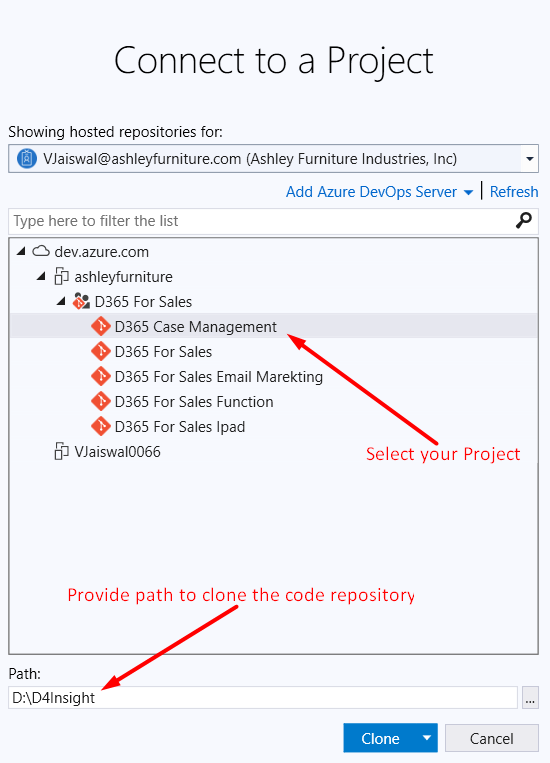

No comments:
Post a Comment